引言:
论文实验要点,一些简要的安装、执行和debug命令行记录
实验要点
运行环境
训练环境
服务器:192.168.71.215,用户:root,文件位置:home/zw/,硬件:Tesla P40,conda虚拟环境:zw,版本:python=3.6,tensorflow-gpu=1.14
1 | keras 2.2.5 pypi_0 pypi |
conda常用命令
先查看它的各个版本:
1 | 查看各个版本 |
安装jupuyer notebook
安装IPython和jupyter
1 | sudo pip3 install ipython |
生成配置文件
1 | jupyter notebook --generate-config |
生成密码
在终端输入ipython进入IPython交互环境,创建登录密码:
1 | In [1]: from notebook.auth import passwd |
注意把生成的密文(Out[2])保存起来,在接下来的配置中要用。
修改默认配置文件
打开~/.jupyter/jupyter_notebook_config.py配置文件,在文件开头添加如下代码(该文件很长,但都是注释行):
1 | c.NotebookApp.ip='*' # 就是设置所有ip皆可访问 |
启动
在终端输入
1 | jupyter notebook |
windows的远程访问
登录地址为 http://服务器IP:端口号
打开浏览器在地址栏直接输入http://192.168.71.215:8899,在登录页面中输入之前设置的IPython密码即可完成远程登录。
展示环境
本机,conda虚拟环境:zw,版本:python=3.6,tensorflow-gpu=1.12
CNN迁移学习要点
1.模型训练
模型构建
对于模型输入图片大小,使用全局平均池化代替全连接层,可以输入不同规格大小的图片。
感觉这是一个可以在文中介绍一下的点。
2.模型精度
1 | import numpy as np |
3.结果指标
1 | from sklearn.metrics import classification_report, confusion_matrix |
4.图像展示
1 | import itertools |
TensorBoard展示
本机展示,一行命令
1 | activate zw |
问题
1.本地远程访问服务器TensorBoard网页不能显示
解决:
本人使用的Xshell,需要对其进行设置,添加隧道监听,如下:
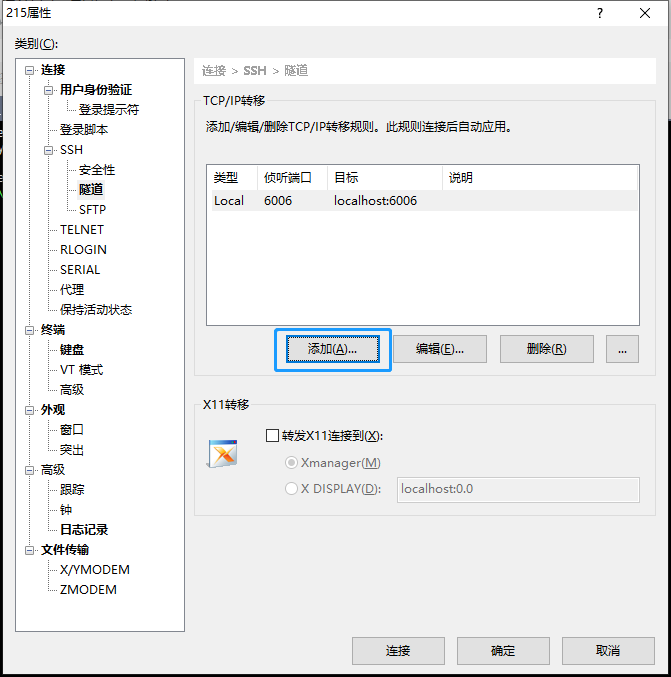
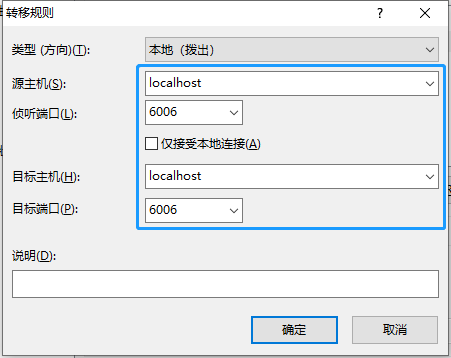
按以上数据修改保存,之后重新访问即可正常访问。
2.python画混淆矩阵尺寸无法对齐
解决:
更改matplotlib版本即可,本人使用的初始版本为3.1.1,重装3.0.3即可解决
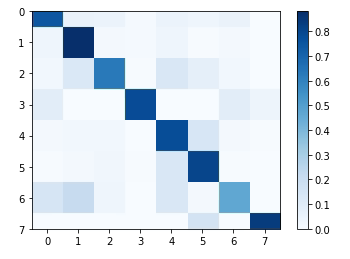 )
)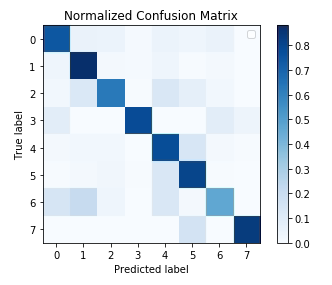
完美解决,感谢博主